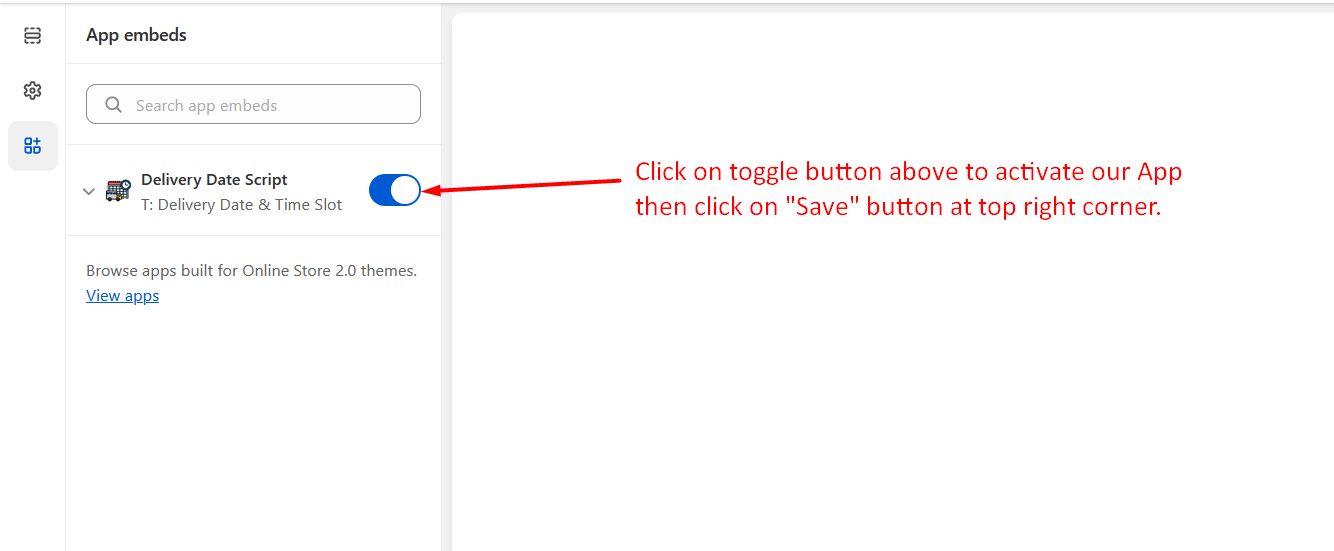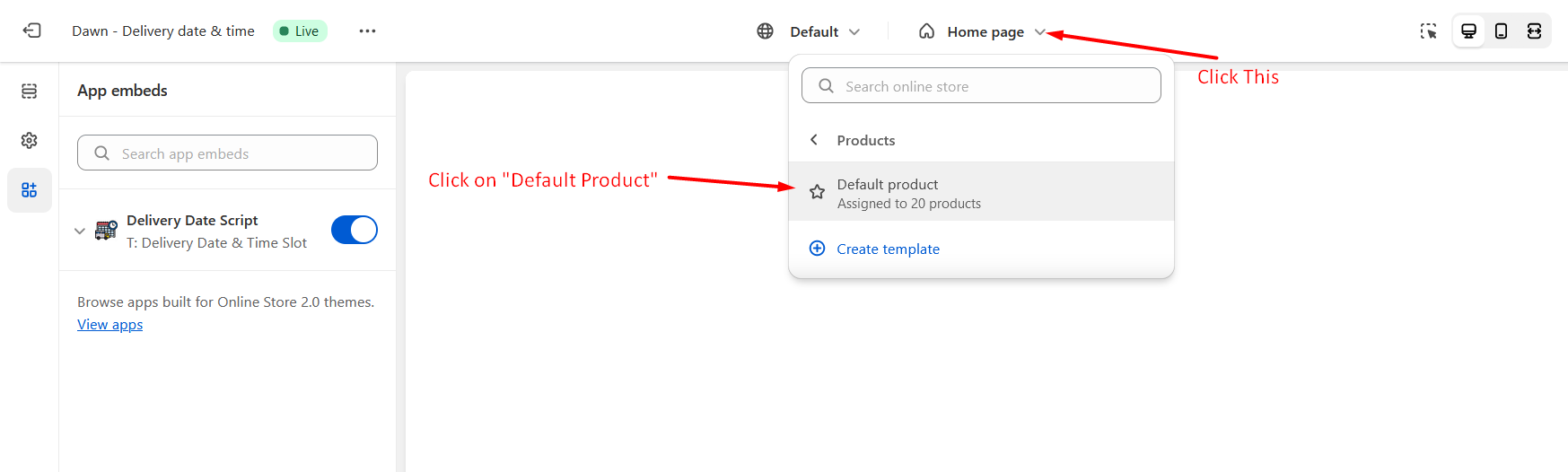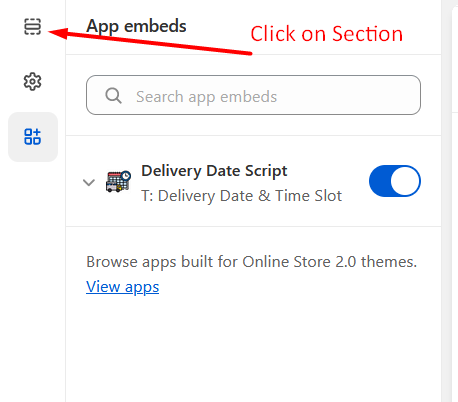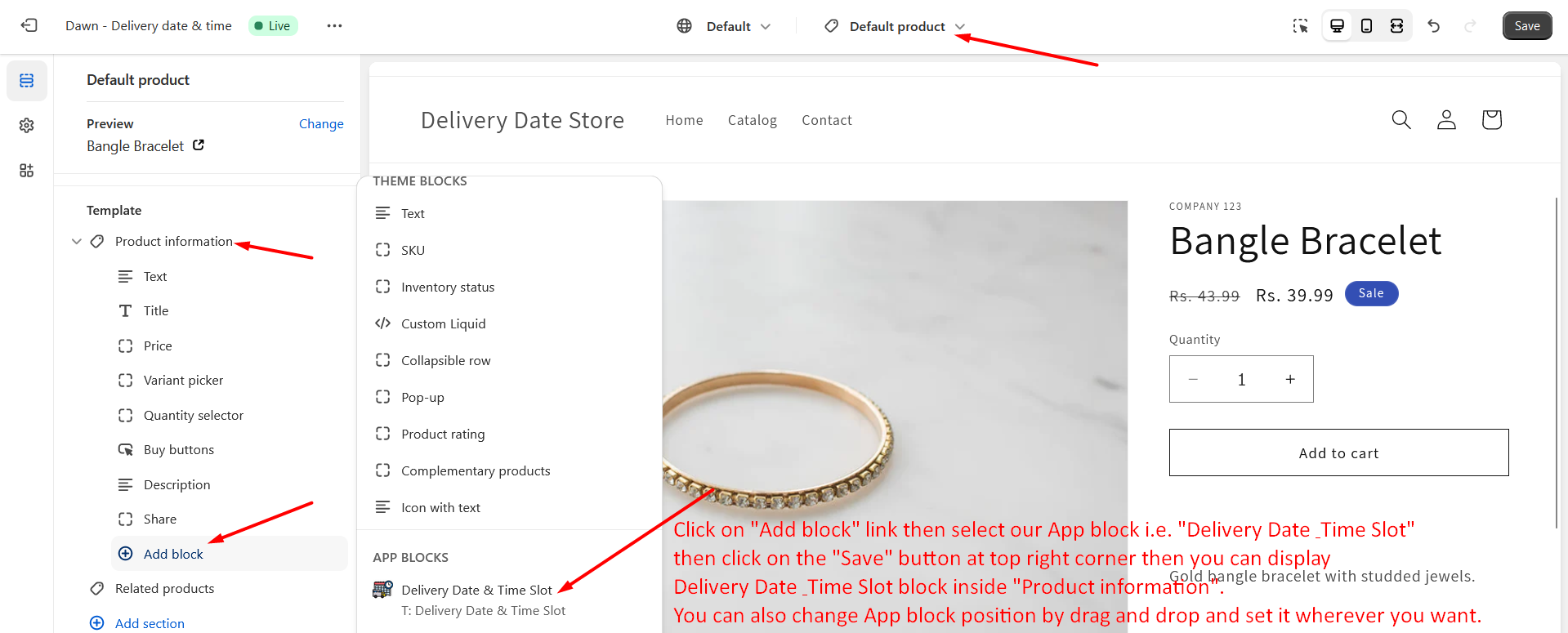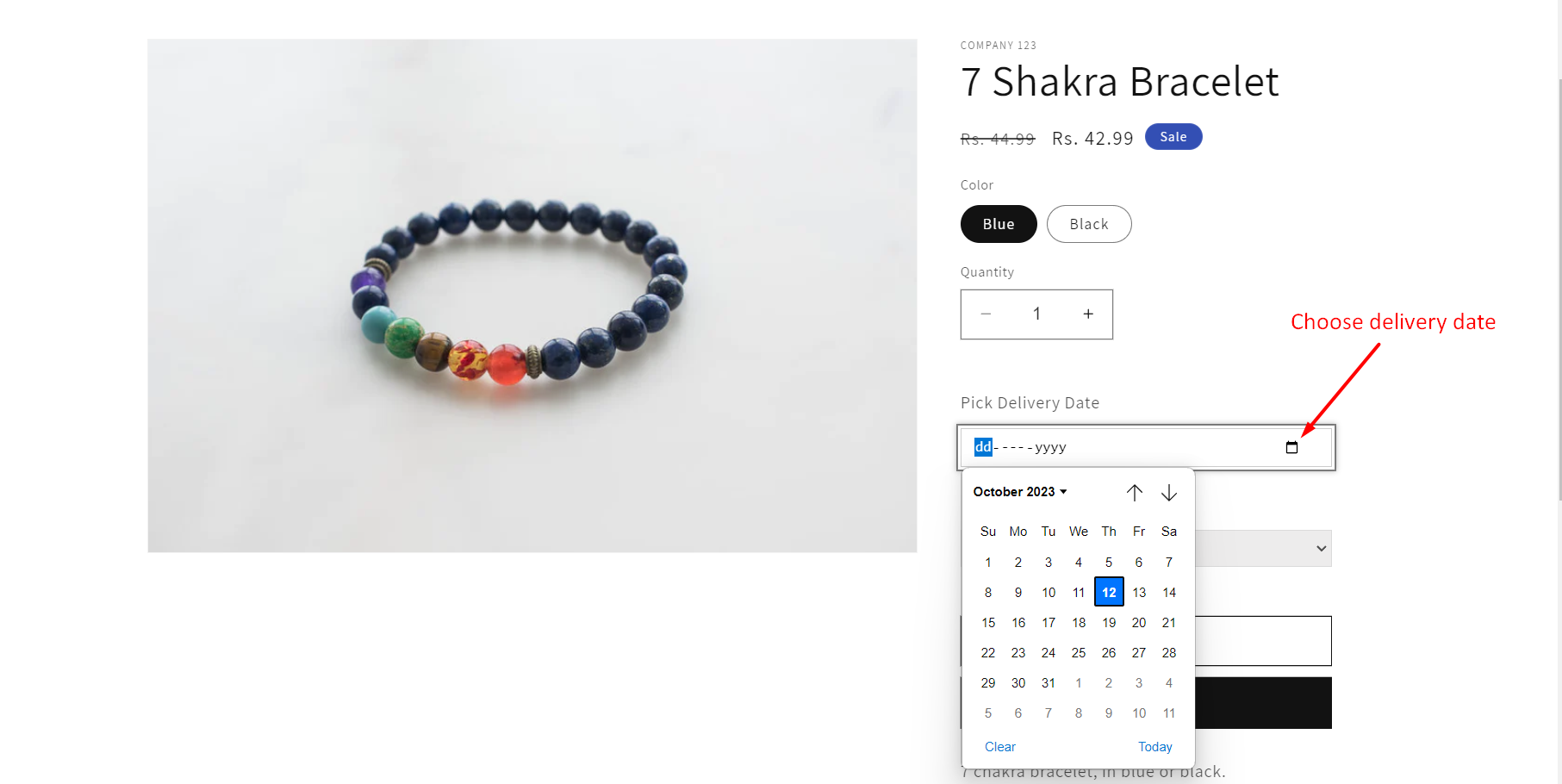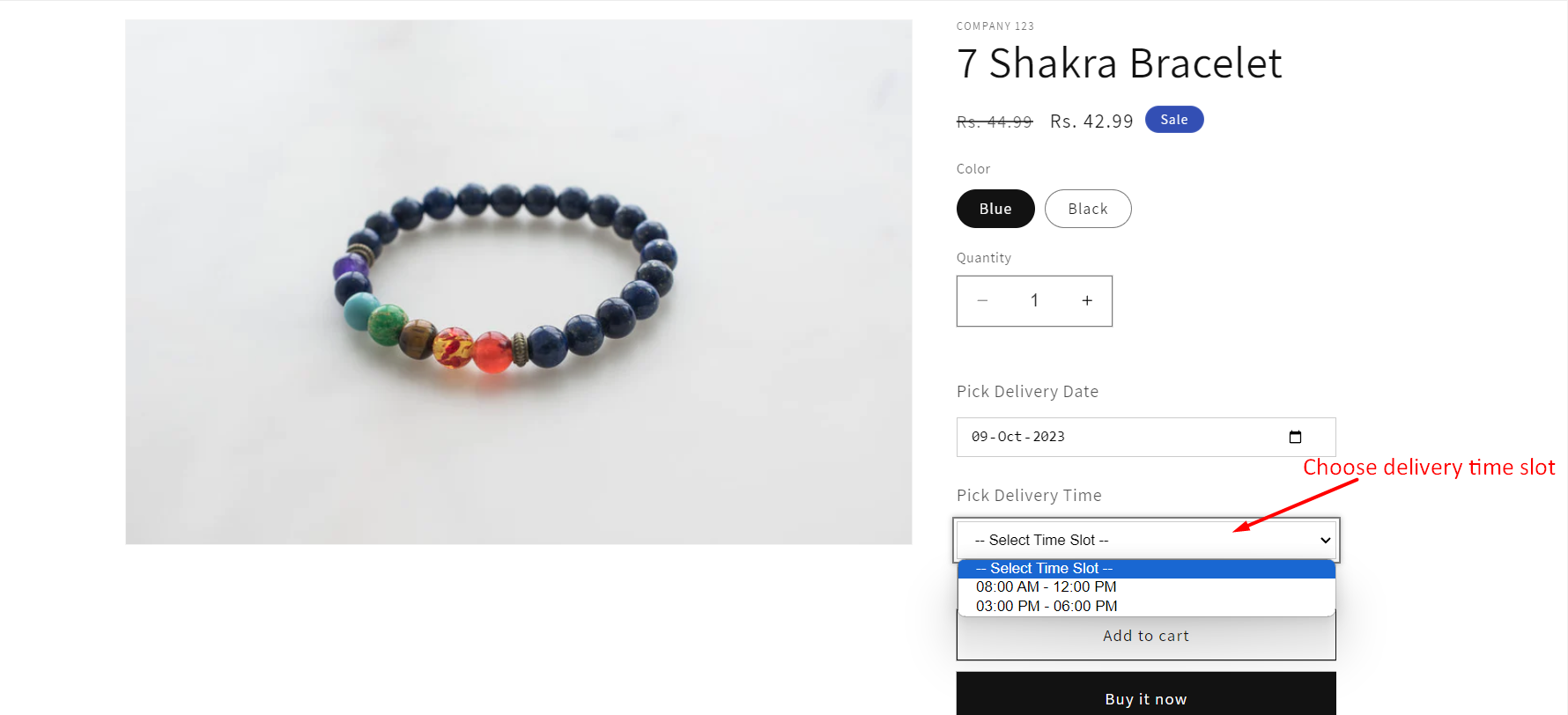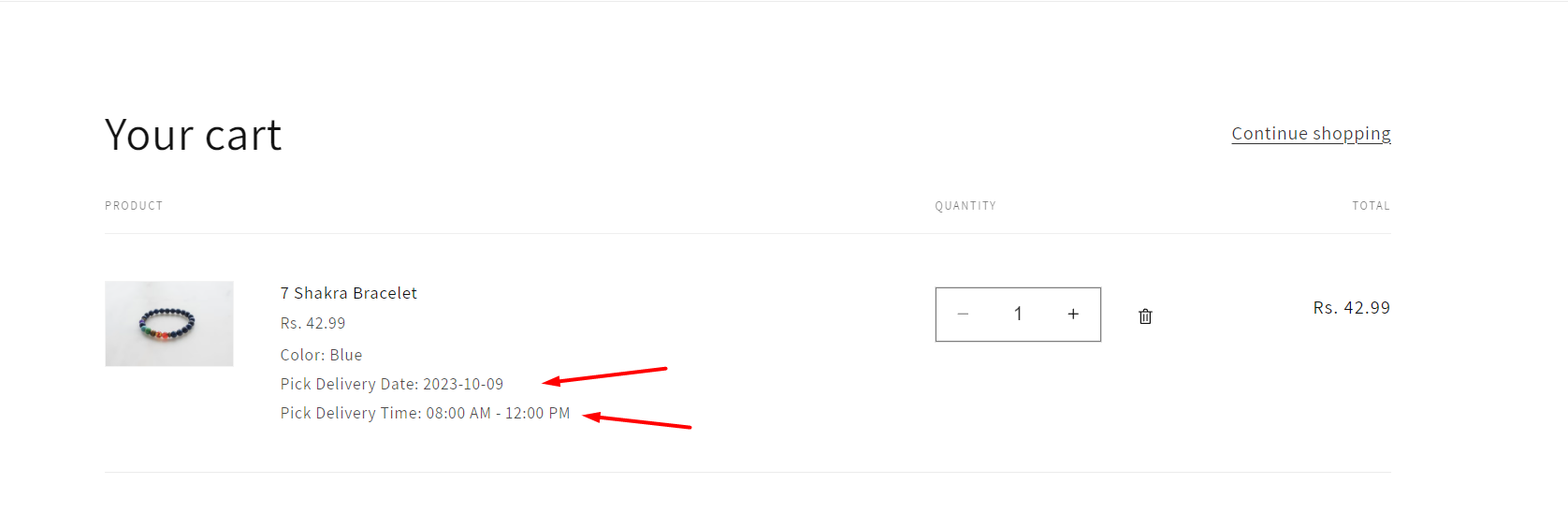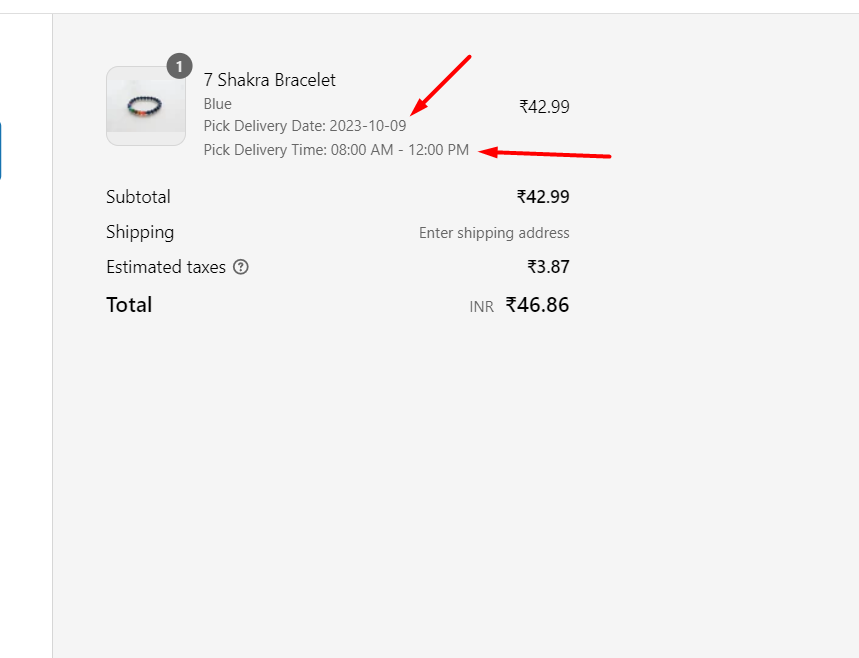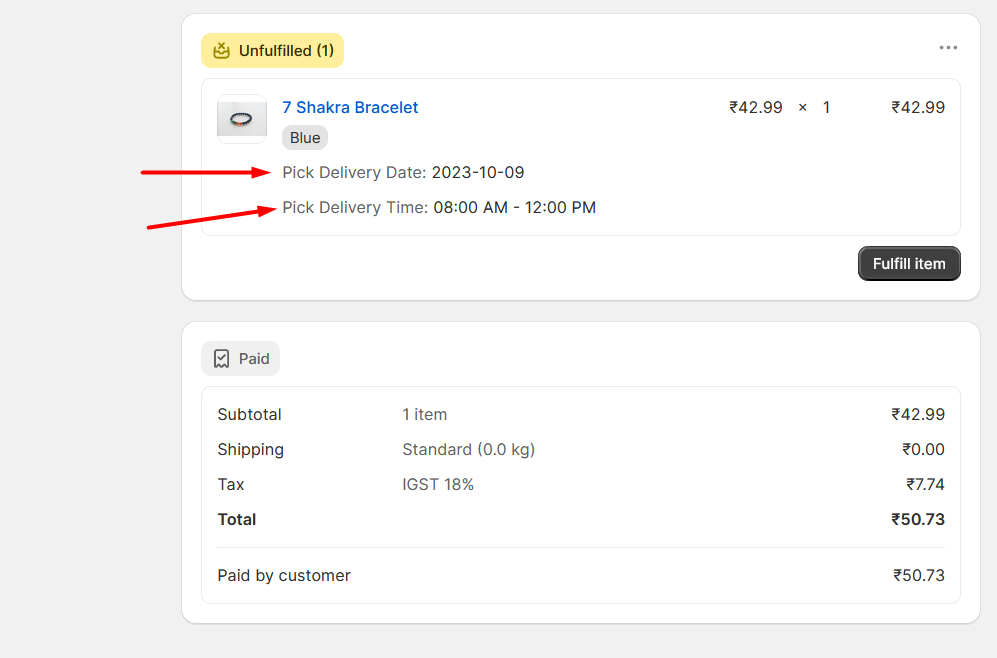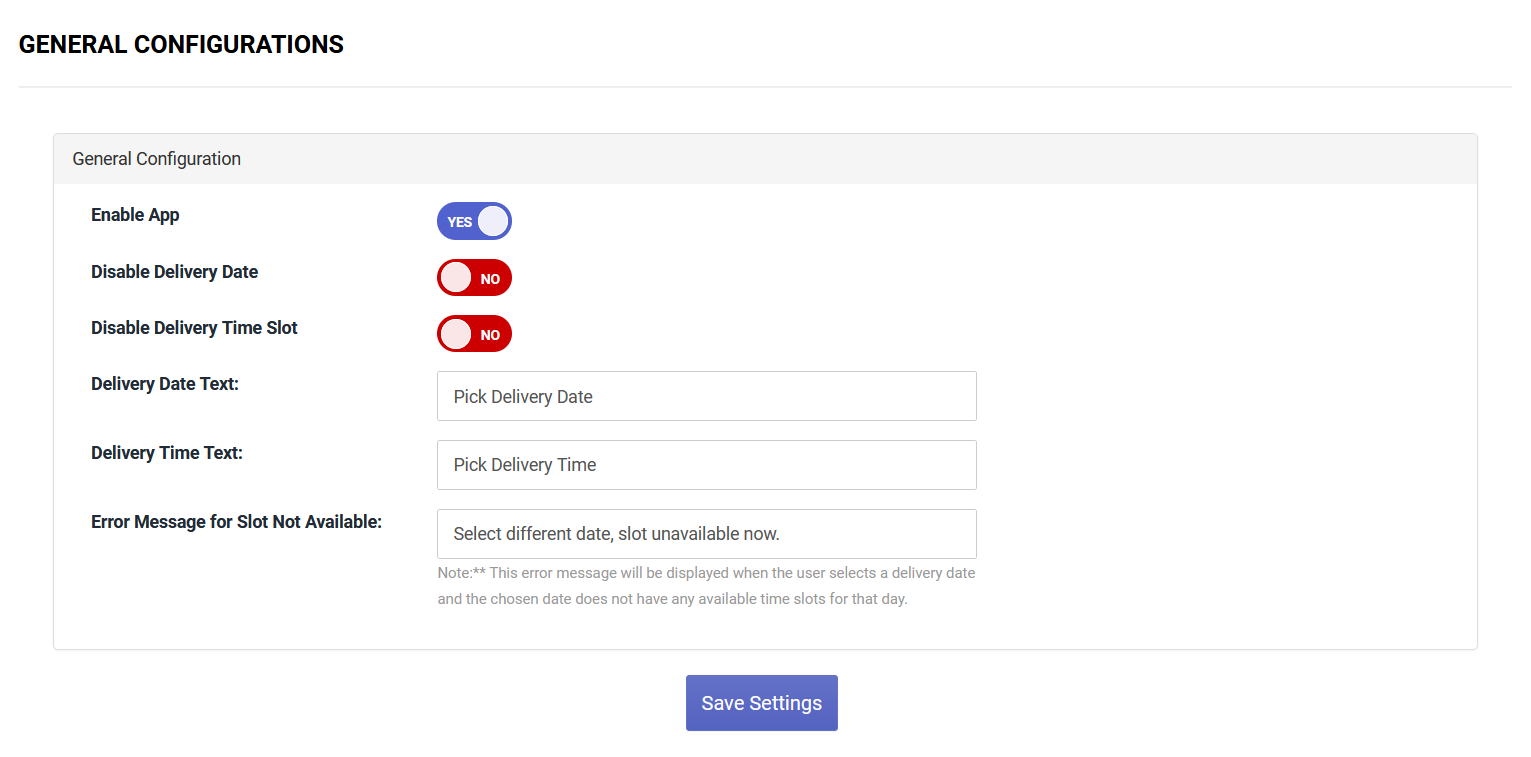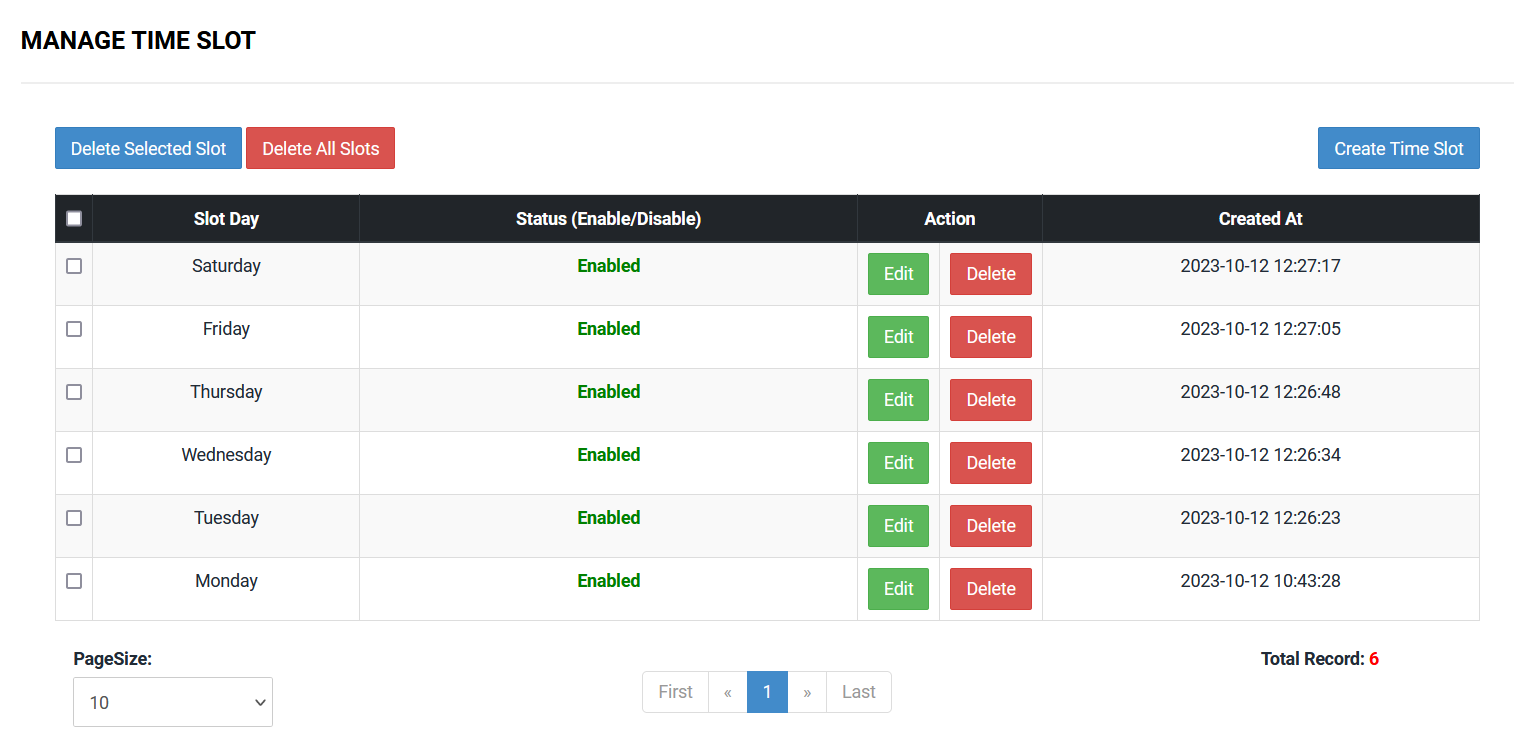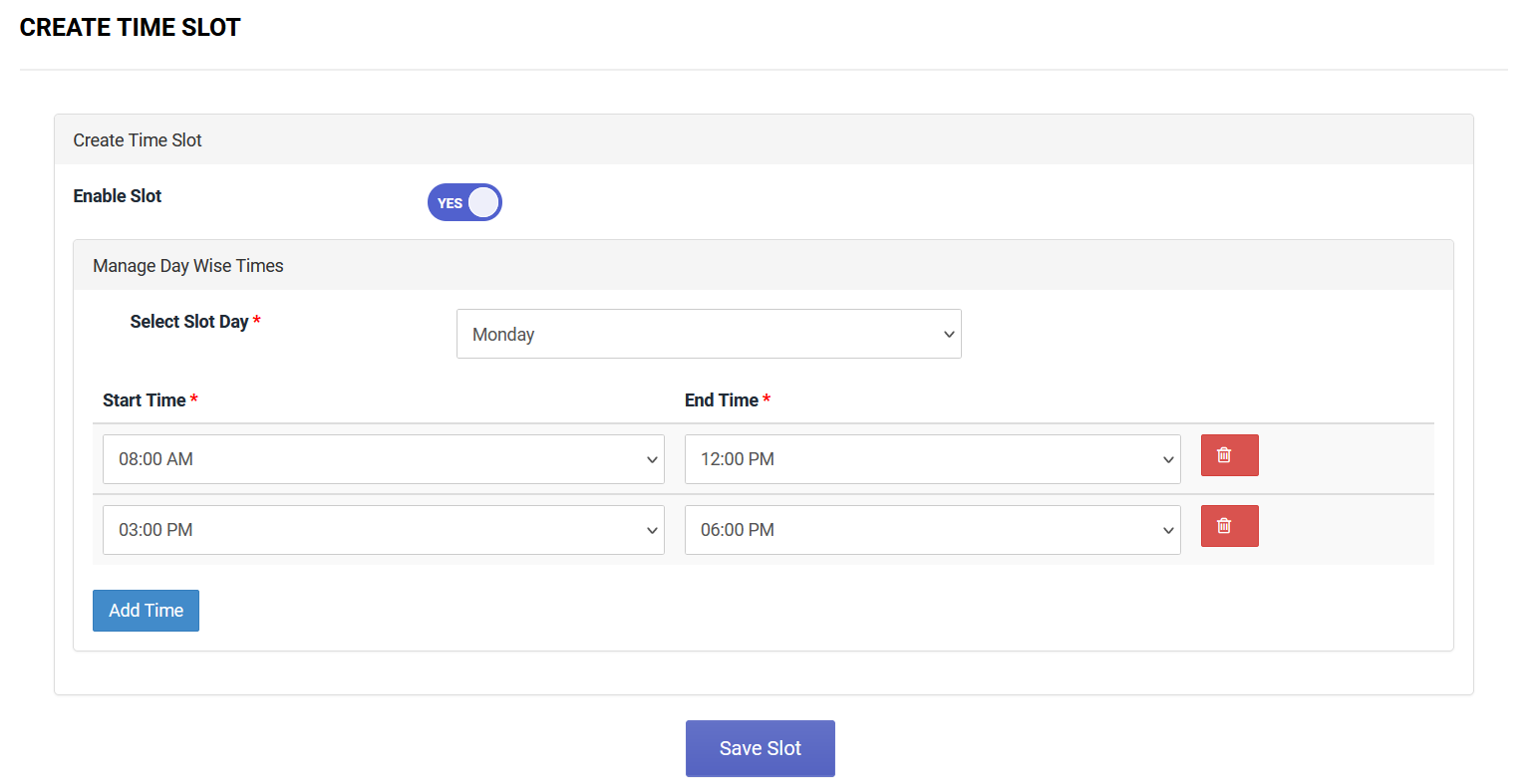Documentation
Thank you so much for purchasing our T: Delivery Date & Time Slot App.
If you've any questions, please contact us at >> info@techwebcreation.com.
App Pricing
- Click here to visit our Shopify App >> T: Delivery Date & Time Slot
- Click on Buy Now button on navigation bar to purchage our App.
Note: $1.00 USD billed every months. There are 3 days free trial for this App.
Features
- Our app empowers customers to easily select their preferred delivery date and time slot with seamless efficiency.
- By utilizing this app, administrators gain insights into order preparation, allowing them to optimize delivery schedules and identify the most efficient times for order fulfillment, ultimately saving valuable time.
- Through the app's administrative features, administrators can effortlessly create and manage unlimited time slots on a day-to-day basis, ensuring seamless control and flexibility.
- Utilizing this app, admin can collect date and time preferences for various purposes, offering a flexible solution for a multitude of user needs.
- With our app, administrators can effortlessly prepare orders according to customer-preferred dates and times, streamlining the process for efficient order management.
- In our app, administrators have the flexibility to enable or disable delivery date and time slots, and they can customize slot not available error message from app admin.